Herbie Tutorial


Herbie rewrites floating point expressions to make them more accurate. Floating point arithmetic is inaccurate; even 0.1 + 0.2 ≠ 0.3 for a computer. Herbie helps find and fix these mysterious inaccuracies.
To get started, download and install Herbie. You're then ready to begin using Herbie.
Start Herbie with:
herbie web
After a brief wait, this will open your web browser and show you Herbie's main window. The most important part of the page is this bit:

Type (1 + x) - x into this box. You should see two
boxes appear for entering the lower and upper bound on the range
of values for x. Select the lowest and highest options, like this:
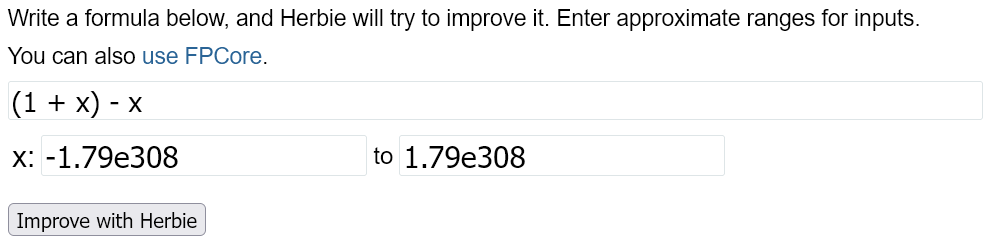
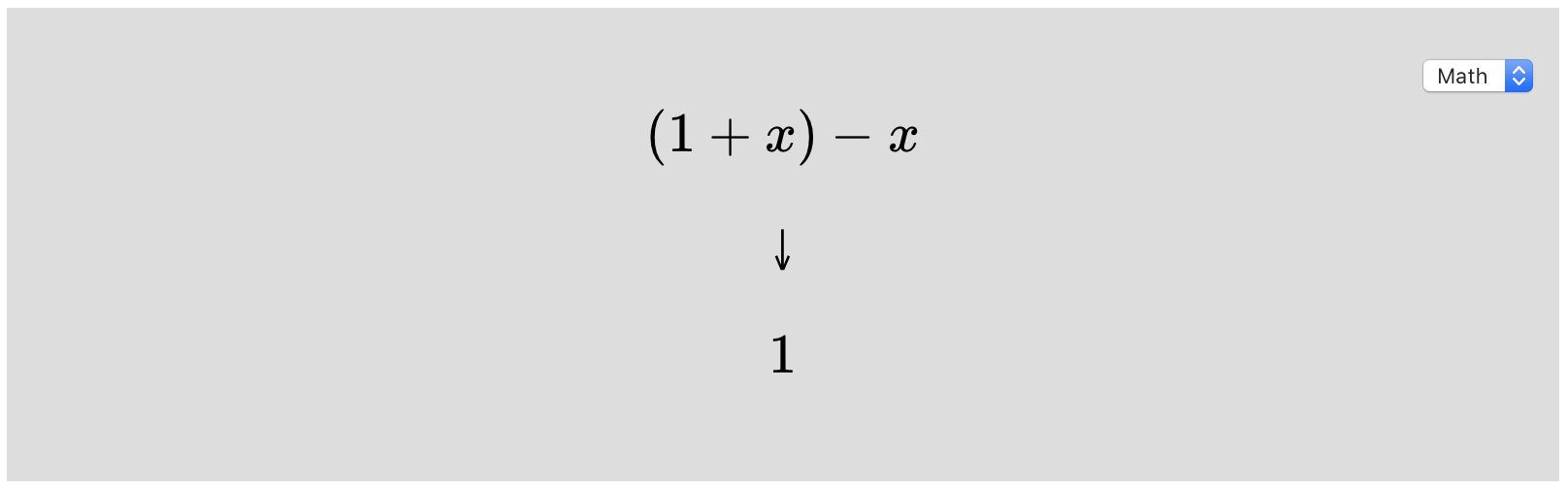
It shows the input, (1 + x) - x, and Herbie's more
accurate way to evaluate that expression: 1. Herbie
did a good job, which you can see from the statistics at the top
of the page:

The initial program had 29.0 bits of error (on average), while
Herbie's better version had 0 bits of error. That's because
(1 + x) - x should always be exactly equal
to 1, but in floating-point arithmetic,
when x is really big, 1 + x rounds down
to x and the expression returns 0.
There is more information on this results web page, which you can use explain more about the expression's errors and how Herbie derived its result.
Now that you've run Herbie and know how to read its results, let's apply Herbie to a realistic program.
Herbie's input expressions can come from source code, mathematical models, or even a debugging tool like Herbgrind. But most often, they come from your mind, while you're writing new mathematical code.
When you're writing a new numerical program, it's best to keep Herbie open in a browser tab so you can run it easily. That way, you can run Herbie on any complex floating-point expression you're coding up and so always use an accurate version of that expression. Herbie has options to log all the expressions you enter, so that you can refer to them later.
However, let's suppose you're instead tracking down a floating-point bug in existing code. Then you'll need start by identifying the problematic floating-point expression.
To demonstrate the workflow, let's walk through bug 208 in math.js, a math library for JavaScript. The bug deals with inaccurate square roots for complex numbers. (For a full write-up of the bug itself, check out a blog post by one of the Herbie authors.)
In most programs, there's a small core that does the mathematical computations, while the rest of the program sets up parameters, handles control flow, visualizes or print results, and so on. The mathematical core is what Herbie will be interested in.
For our example, let's start
in lib/function/.
This directory contains many subdirectories; each file in each
subdirectory defines a collection of mathematical functions. The
bug we're interested in is about complex square root, which is
defined in
arithmetic/sqrt.js.
This file handles argument checks, five different number types,
and error handling, for both real and complex square roots. None
of that is of interest to Herbie; we want to extract just the
mathematical core. So skip down to the isComplex(x)
case:
var r = Math.sqrt(x.re * x.re + x.im * x.im);
if (x.im >= 0) {
return new Complex(
0.5 * Math.sqrt(2.0 * (r + x.re)),
0.5 * Math.sqrt(2.0 * (r - x.re))
);
}
else {
return new Complex(
0.5 * Math.sqrt(2.0 * (r + x.re)),
-0.5 * Math.sqrt(2.0 * (r - x.re))
);
}
This is the mathematical core that we want to send to Herbie.
In this code, x is of type Complex, a
data structure with multiple fields. Herbie only deals with
floating-point numbers, not data structures, so we will treat the
input x as two separate inputs to
Herbie: xre and xim. We'll also pass
each field of the output to Herbie separately.
This code also branches between non-negative x.im and
negative x.im. It's usually better to send each
branch to Herbie separately. So in total this code turns into four
Herbie inputs: two output fields, for each of two branches.
Let's focus on first field of the output for the case of
non-negative x.im.
The variable r is an intermediate variable in this
code block. Intermediate variables provide Herbie with crucial
information that Herbie can use to improve accuracy, so you want to
expand or inline them. The result looks like this:
0.5 * sqrt(2.0 * (sqrt(xre * xre + xim * xim) + xre))
Recall that this code is only run when x.im is
non-negative (but it runs for all values of x.re). So,
select the full range of values for x.re, but restrict
the range of x.im, like this:

xim when improving the accuracy of this
expression.
Herbie will churn for a few seconds and produce an output, perhaps something like this:
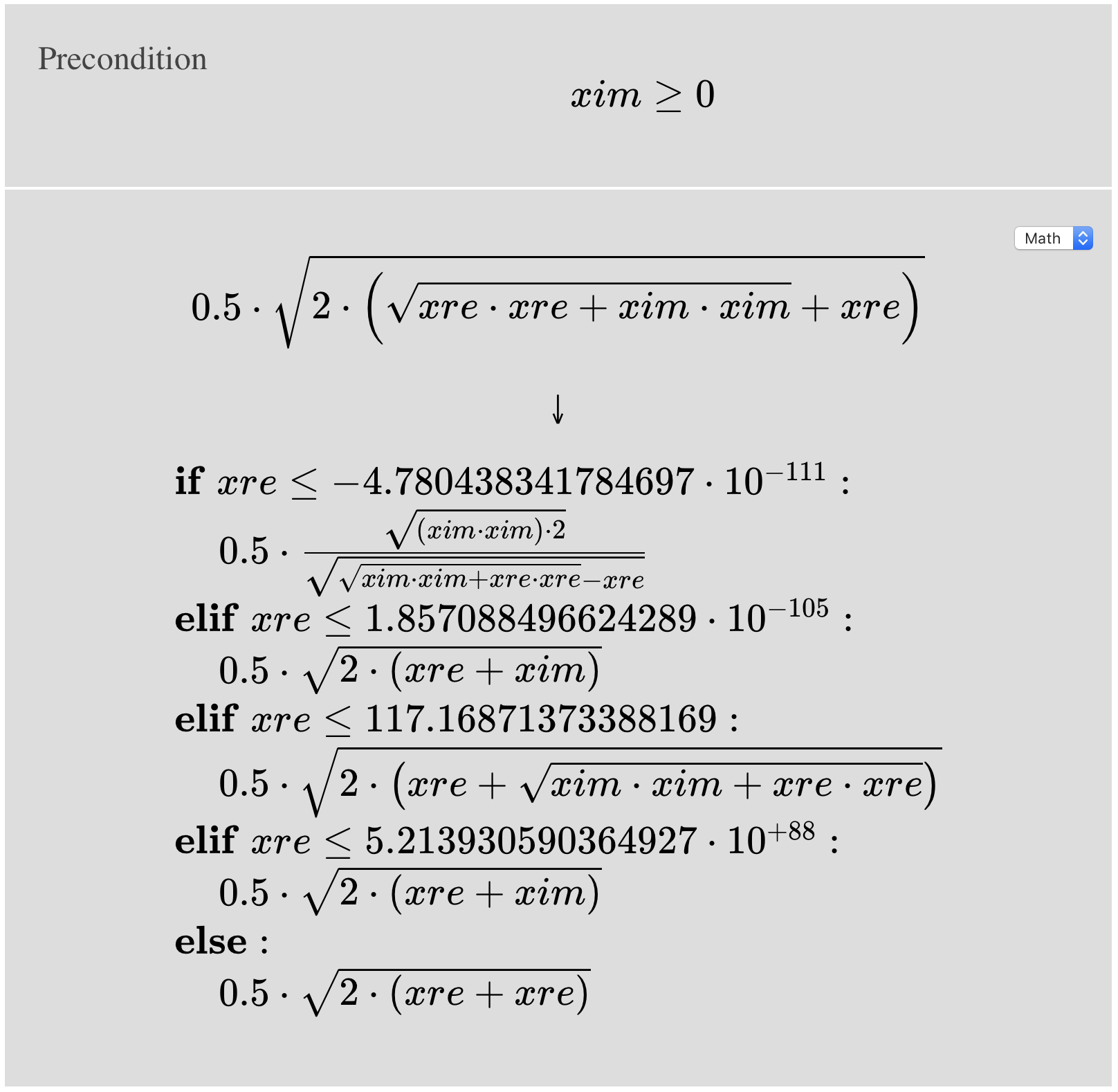
Herbie's algorithm is randomized, so you likely won't see the
exact same thing. For example, the branch expression xre ≤
-4.780438341784697e-111 will probably have some other really
small number. And perhaps Herbie will choose slightly different
expressions. But the result should be recognizably similar. In this
case, Herbie reports that the initial expression had 38.7 bits of
error, and that the output has 29.4.
It's a little harder to describe what Herbie found wrong with the
original expression, and why its new version is better—it is due to
a floating-point phenomenon called “cancellation”. But you can get
some insight from the error plot just below the program block.
Select the xim variable just below the plot, and you
will see something like this:

There's a lot going on here. Along the horizontal axis, you have
the various values of xim. Note that the graph is
log-scale, and includes only non-negative values thanks to our
precondition. The value 1 is in the middle; to the left are values
with small exponents close to zero, and to the right you have values
with large exponents approaching infinity.
The vertical axis measures bits of error, from 0 to 64. Lower is
better. There are two lines drawn: a red one for the original
expression and a blue one for Herbie's version. You can see from the
plot that as xim gets smaller (toward the left, closer
to zero), Herbie's improvement becomes more and more significant.
You can also see that for very large values of xim, the
original program had maximal error (in fact, it overflows) but the
Herbie's version is better, though not great.
Of course, your exact output will differ a bit from the screenshots and descriptions here, because Herbie is randomized.
Now that you have the more accurate version of this expression, all you need to do is insert it back into the program:
var r = Math.sqrt(x.re * x.re + x.im * x.im);
// Herbie version of 0.5 * Math.sqrt(2.0 * (r + x.re))
var re;
if (x.re <= -4.780438341784697e-111) {
re = Math.abs(x.im) * Math.sqrt(0.5) / Math.sqrt(r - x.re);
} else if (x.re <= 1.857088496624289e-105) {
re = 0.5 * Math.sqrt(2.0 * (x.re + x.im));
} else if (x.re <= 117.16871373388169) {
re = 0.5 * Math.sqrt(2.0 * (r + x.re));
} else if (x.re <= 5.213930590364927e+88) {
re = 0.5 * Math.sqrt(2.0 * (x.re + x.im));
} else {
re = 0.5 * Math.sqrt(2.0 * (x.re + x.re));
}
if (x.im >= 0) {
return new Complex(
re,
0.5 * Math.sqrt(2.0 * (r - x.re))
);
}
else {
return new Complex(
0.5 * Math.sqrt(2.0 * (r + x.re)),
-0.5 * Math.sqrt(2.0 * (r - x.re))
);
}
Note that I've left the original code in place in a comment. As Herbie gets better, you can re-run it on this original expression to see if it comes up with improvements in accuracy.
By the way, for some languages, like C, you can use the drop-down in the top-right corner of the gray program block to translate Herbie's output to that language.
With this change, we've made this part of the complex square root function much more accurate, and we could repeat the same steps for the other branches and other fields in this program. You now have a pretty good understanding of Herbie and how to use it. Please let us know if Herbie has helped you, and check out the documentation to learn more about Herbie's various options and outputs.